MCP Integration Guide
Overview
This guide will help you get started with the Odos MCP Client—a Python-based Model Context Protocol server exposing Odos DEX aggregation and Zerion portfolio analytics tools. You’ll learn to:
Install & configure the MCP client
Run the MCP server
Integrate the MCP server into Cursor
For detailed reference on every tool, see the odos-mcp README.
Setup
Make sure you have:
- Python 3.10+
- poetry (or pip)
Step 1: Clone & Install
Clone the repository
git clone [email protected]:odos-xyz/odos-mcp.git
cd odos-mcp
Create & activate a virtual environment (Optional)
python -m venv .venv
source .venv/bin/activate
Install dependencies
poetry install
# Alternatively, if you use pip:
pip install -r requirements.txt
Step 2: Portfolio Analytics Configuration (Optional)
Create a .env file in the project root with the following command:
dotenv
Add Zerion API key to your .env
ZERION_API_BASE="https://api.zerion.io"
WARNING: Never commit your .env or private key to source control.
Step 3: Start the MCP Server
poetry run python -m src.client.server
The MCP server will appear to hang because it streams stdio by default and does not output console messages.
Step 4: Integrate with Cursor
Cursor supports both stdio and Streamable HTTP. We'll configure Cursor to access the MCP over Streamable HTTP for this tutorial.
Start Odos MCP in Streamable HTTP mode
poetry run python -c 'from client.server import mcp; mcp.run(transport="streamable-http")'
You will see a confirmation message that the web server is running.
INFO: Uvicorn running on http://127.0.0.1:8000 (Press CTRL+C to quit)
Cursor UI Setup
Open Cursor Settings > Tools & Integrations.
Click New MCP Server
Enter the following in your mcp.json file and click Save:
{
"mcpServers": {
"odos-mcp": {
"transport": "streamable_http",
"url": "http://localhost:8000/mcp",
"env": {
"ZERION_API_BASE": "${ZERION_API_BASE}"
}
}
}
}
Expand odos-mcp to see the available tools.
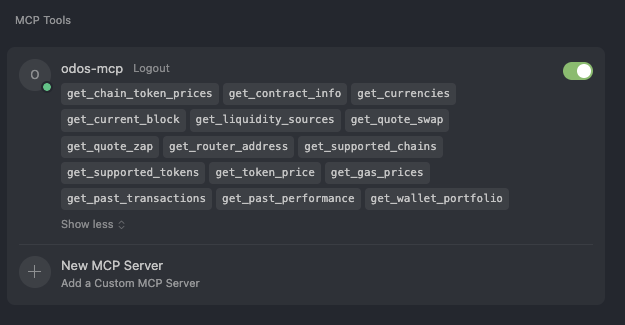
Hover your mouse over each tool to see a brief description. Full details are available on GitHub.
You may now begin to interact with the MCP in the Cursor agent panel.
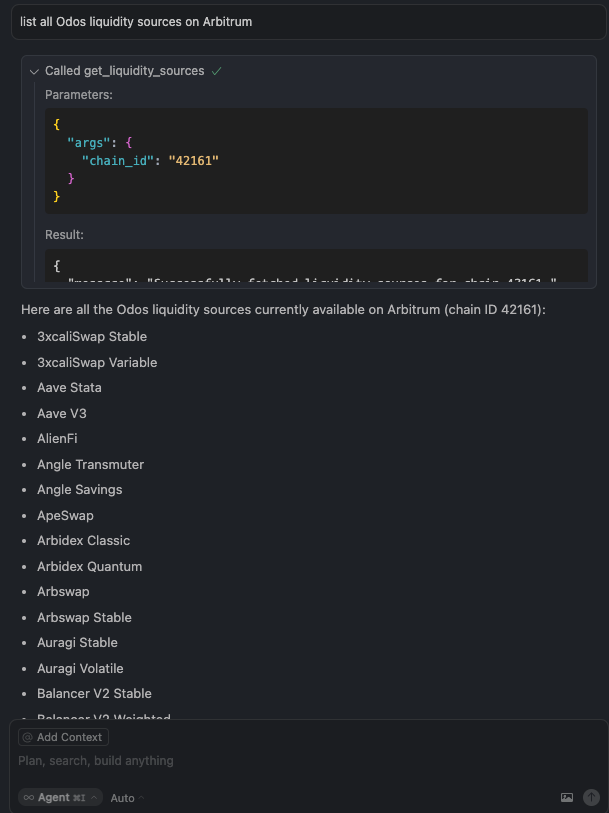
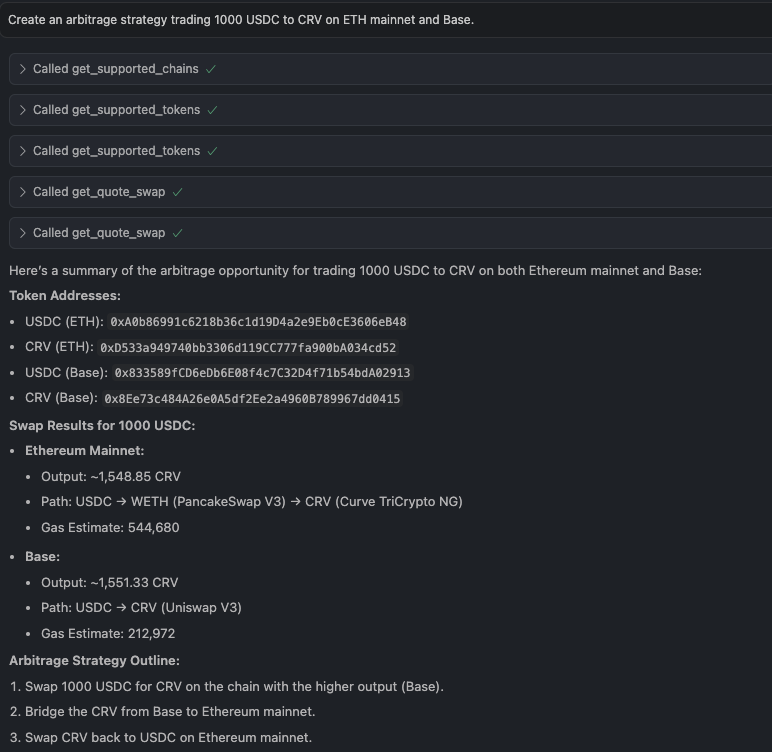
Ready to Start Building?
- Join us on Discord.
- Explore our other Quick Start Guides to integrate Odos into your platform.